Just installing AVG 8.0 doesn’t keep your PC from needing daily attention. You should always review your daily scans. So I use AVG on my Windows XP and I have added it to friends PC’s also. I thought I would publish what steps you need to take to keep your PC running smooth. First off, you have an icon on your desktop for AVG. It is the square with 4 different colors.
After double clicking on the icon, you should see the AVG dashboard screen.
On the left, you will see 3 main tabs you can click on. Overview, Scanner, and Update Now. We will want to click on the Scanner tab to look at our scan to see if there are actions we need to take.
On this tab you will see a button on the bottome that says “View History”. We click on this button to see a list of scans that have been performed.
We then will select the scan we want to view and we click on the View Details button at the bottom of the screen. This will display the statistics from the scan you selected.
On this example, we see two tabs available to us. Results Overview and Warning. There could be a third tab if any virus’s were found. You always will want to click on the Warning tab as well as the tab that lists the virus results. In this example, I have only the Warning tab. After clicking the Warning tab, you will be presented with a list of items found. This removes all 22 of the tracking cookies that the selected scan found. Then we click on the Results Overview tab again and we see that the 22 tracking cookies have been deleted.
In this example, the Warnings tab shows us the 22 items it found in the selected scan we selected. My recommendation is to click the Remove all unhealed infections button at the bottom of this screen.
We now see 0 warnings. This deletes the warnings and if we had a Virus tab, we would do the same action. It is always a good idea to review what items were found, so this is why we go through this each day. Taking these actions will keep your PC clean as possible. If you don’t review this daily, then the files it finds will still reside on your PC each scan that is performed.
Stay safe and cool and have a great rest of the weekend!
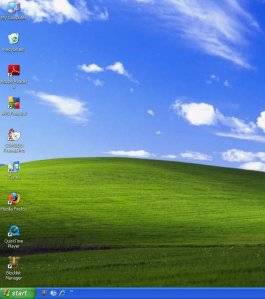
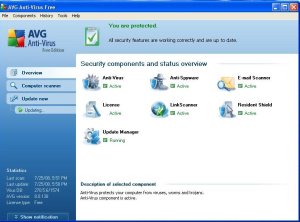
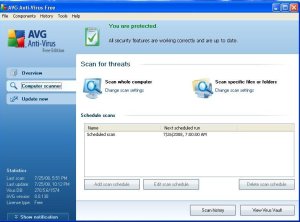
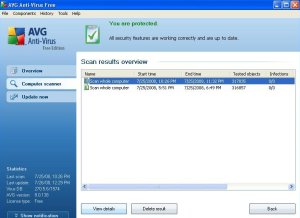
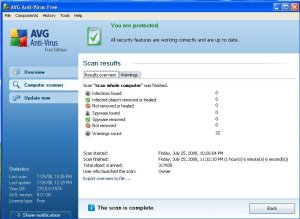
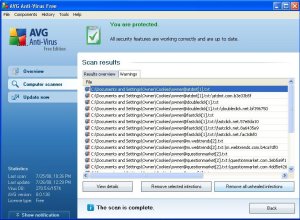
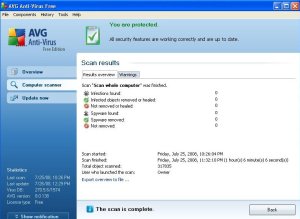
No comments:
Post a Comment